BEGINNER'S GUIDE
This section will teach beginners the pre-requisites to emulation, and take care of any necessary setup! It won’t include emulator-specific information, just the general basics. Even if you’ve already emulated games before, my guides will assume that you’ve read this first, so at least give it a glance even if you already know what you’re doing.
PRECAUTIONS
1. Adblockers
A bunch of ROM/ISO download sites have a ton of pop-up advertisements, a lot meant to purposefully mislead you into clicking them and being re-directed to a completely different webpage, which could lead to you downloading a virus. An Adblocker will prevent this! There are many Adblockers out there, but I personally use uBlock Origin. Find the one that works best for you.
uBlock Origin is currently available in the following browsers: Chrome, Chromium, Edge, Firefox, Opera, Pale Moon. (I personally use Firefox, please use FireFox).
2. VPN
A VPN (Virtual Private Network) is software that hides your location to the websites you visit and to your ISP (Internet Service Provider, for example: Xfinity). I recommend installing one if you live in a country with ISPs that crack down on piracy, like the UK or USA. Now, don’t get scared! I’ve downloaded a lot of pirated files without using VPNs while living in USA and never ran into any issues with my ISP, but this, of course, depends on where you live. Do some research into how ISPs in your country handle issues like this. VPNs are also good for people who want complete privacy.
If you have the extra cash to spare, Mullvad VPN is good (around 5 USD a month). You can also check out r/vpnreviews for more information, and find the VPN that’s right for you and your budget.
This point applies more if you’re torrenting something, but for most of my guides, that isn’t the case. Still, privacy is good.
3. Anti-virus
Self explanatory. You shouldn’t run into any viruses if you follow my guides but you can never be too safe. Any will do. I’m cheap I just use Windows Defender.
PREPARATION
1. Storage
Now, if you’re playing classic games, this shouldn’t be an issue, but some games from the last few generations are BIG. So you’ll want to dedicate storage space for the ROM/ISOs. If you have a computer with multiple drives, place the downloaded games and emulators into the drive with the most storage available. I heavily recommend getting an external hard drive and dedicating it entirely to emulation if you plan on downloading a lot of the more recent games. If you don’t have any of the former, skip to the next step.

If I were following this guide, I’d be using my G: Drive. (Don’t judge my shit storage management).
Make a new Folder for Emulators and Games. This will just make it easier to follow my guides, and easier for you to locate those files!
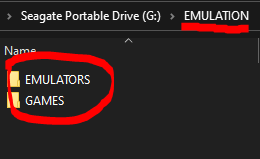
I made a new folder titled “EMULATION” in my G: Drive, and made 2 new folders for “EMULATORS” and “GAMES”.
Organize further! Make folders within the folders we made earlier and specify what emulator(s) and ROM/ISOs they have inside.
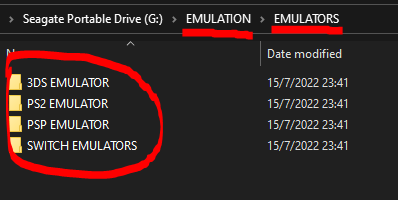
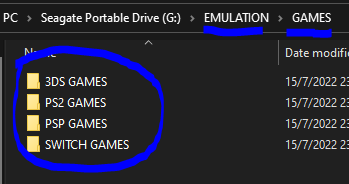
The folder names will change on what you’re trying to setup, these are just a few example folders.
2. Controllers
I heavily recommend using a controller whenever emulating. Playing with a keyboard is only someone with immense dedication could get used to doing.
Now, emulators aren’t picky with what controller you’re using, but if you’re looking for a controller that fits all emulators, you’re gonna want something with gyro compatibility (motion controls), as some games need them (That one shrine in Breath of the Wild).
Controllers with gyro compatibility that you might already own include: Joy-Cons, Nintendo Switch Pro Controller, PlayStation 4 Controller, and the PlayStation 5 controller.
These aren’t the only controllers with gyro compatibility, as there are some third-party controllers as well. But I recommend staying away from Nintendo Controllers since they break easily and aren’t the most durable. Personally, I use a PS5 controller.
a. Just plug that bad boy in with whatever cable it chargers with (usually USB-C) and it’ll hopefully be detected by your computer.
b. If it isn’t detected, I recommend opening Steam if you have it, running Big Picture Mode, and configuring it from there.
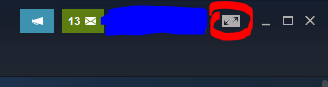
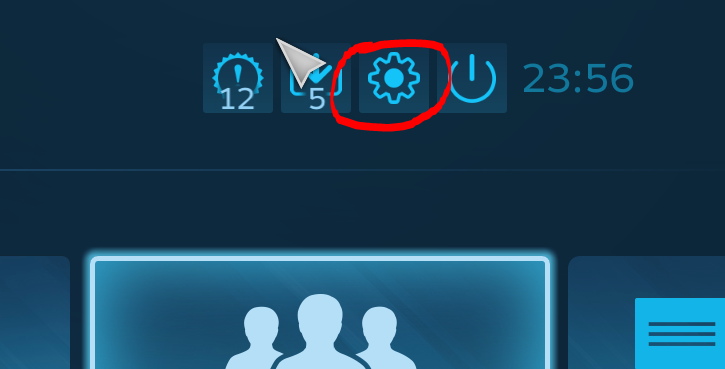
This should take you to settings! Just navigate to Controller Support and tick the controller category that best fits whatever you’re using! Make sure your controller is identified and properly calibrated and you should be good to go.
c. Now, as a last resort if none of this works, there are programs such as DS4Windows and BetterJoy that allow PS5/PS4 and NS Pro Controllers to work with your PC respectively. The setup is fairly simple but I’ll go over DS4Windows below, as it is a bit overwhelming. BetterJoy is much easier to set up.
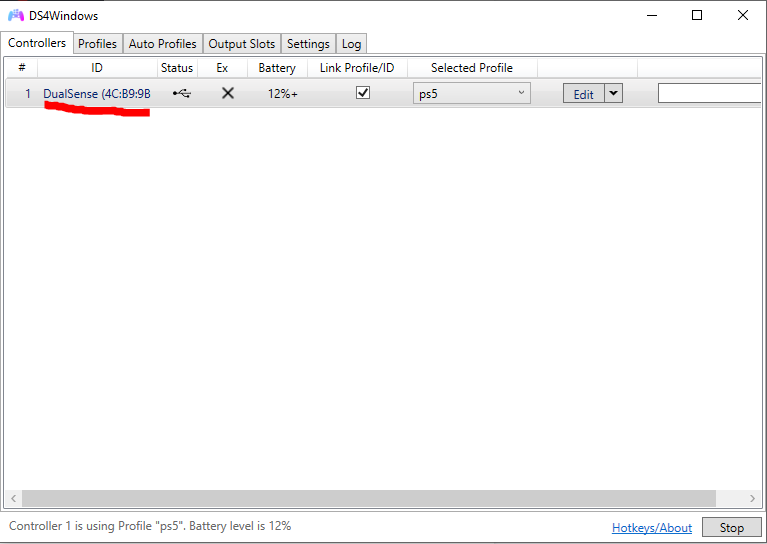
This is the first thing you’ll see when opening DS4Windows. You’ll want to switch to the Profiles tab.
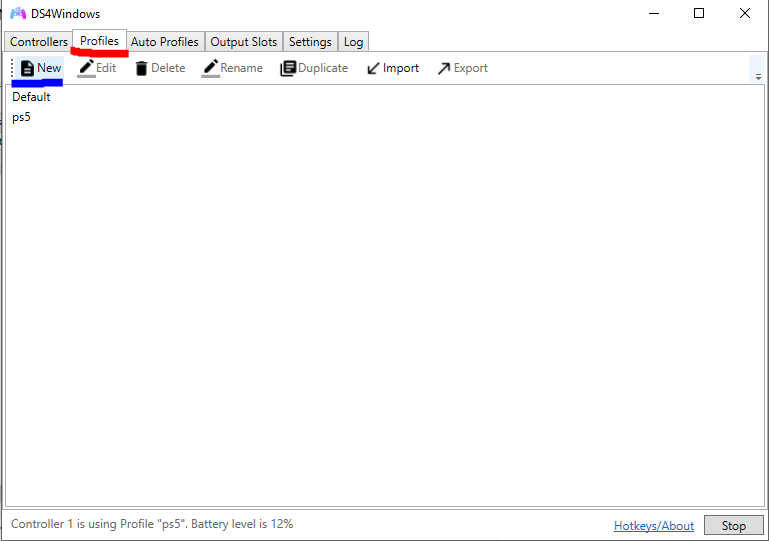
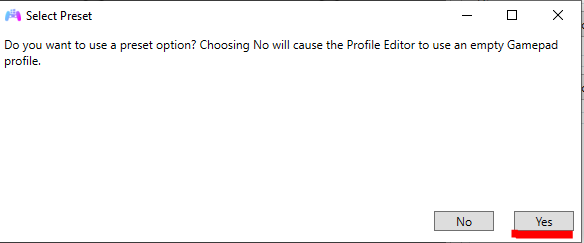
Create a new profile and choose “Yes”, as it is more convenient.
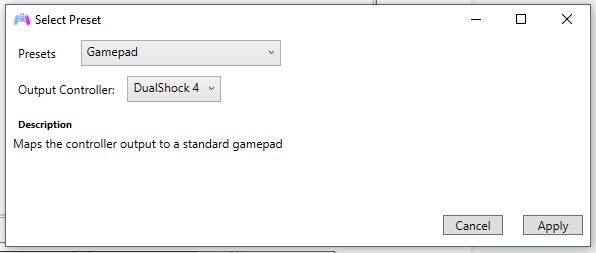
You can choose between a DualShock 4 and an XBox 360 controller for your output controllers, personally, I prefer choosing DS4. Click Apply.
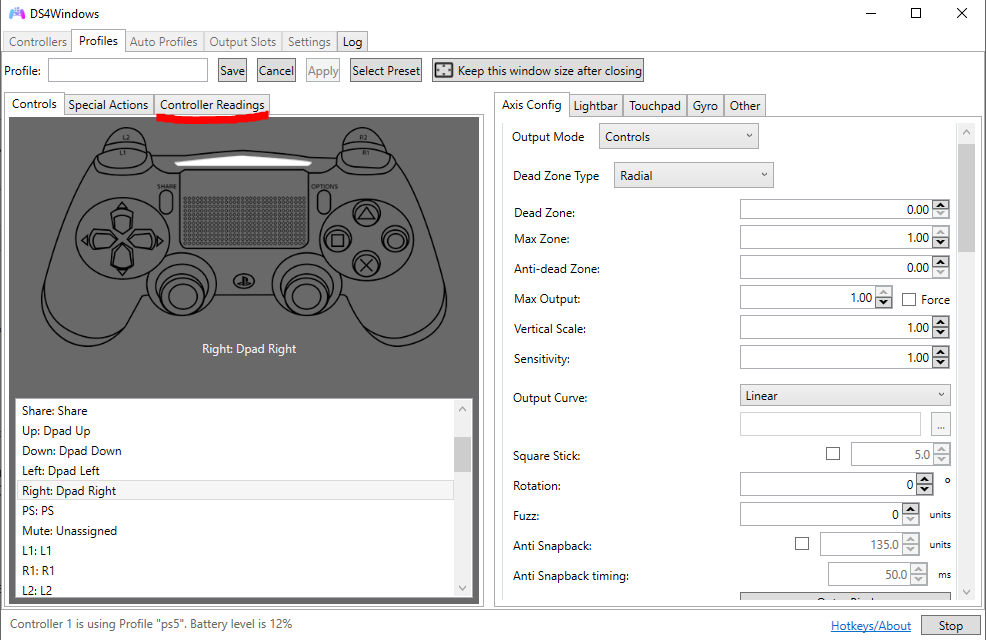
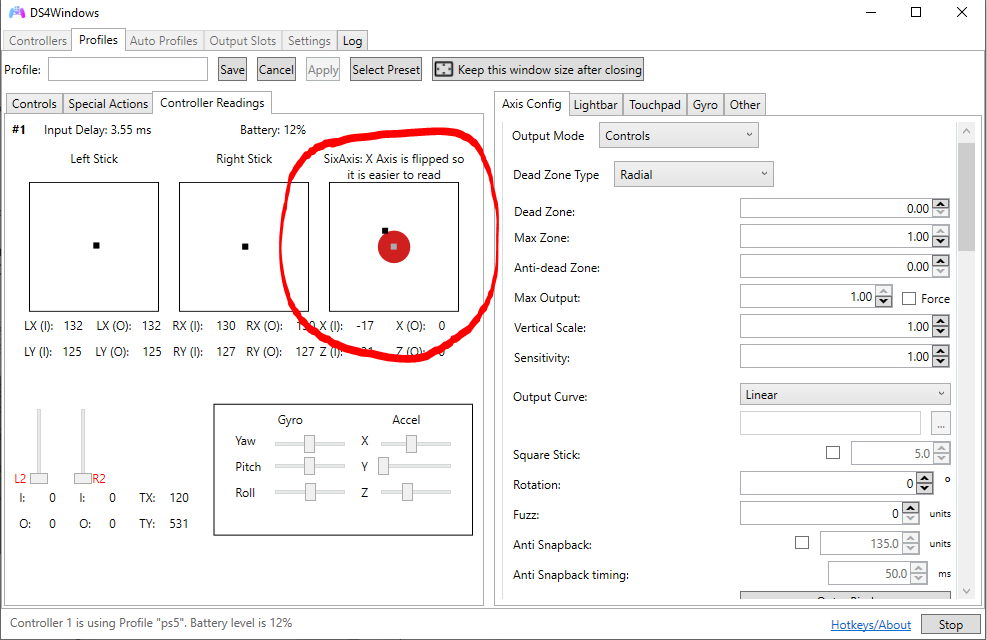
Switch to “Controller Readings” and make sure Gyro Controls are working, if they are, the gray and black dots should be moving as you move your controller.
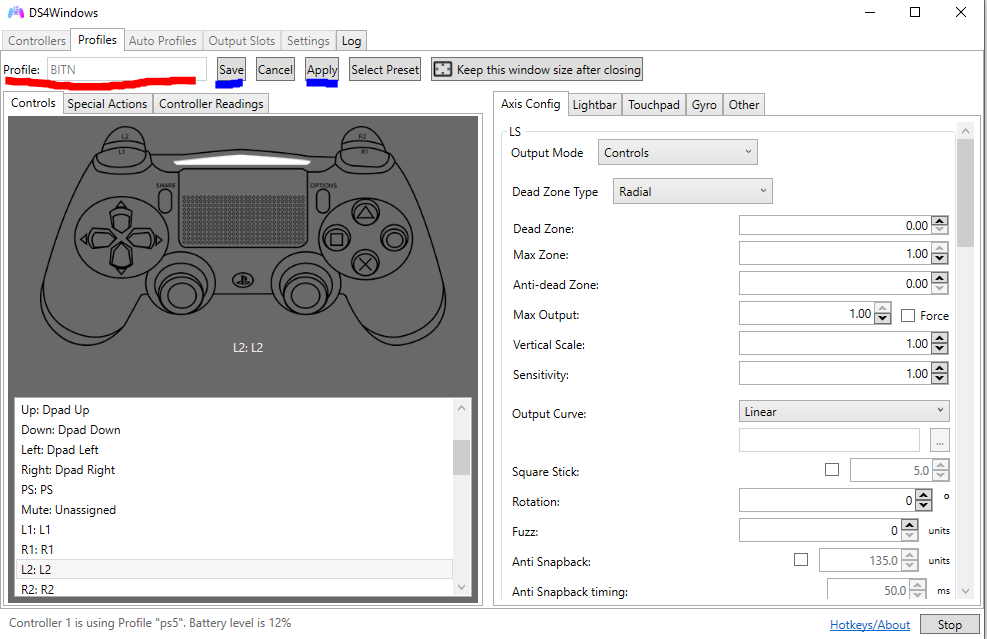
Name your profile, click Save and Apply.
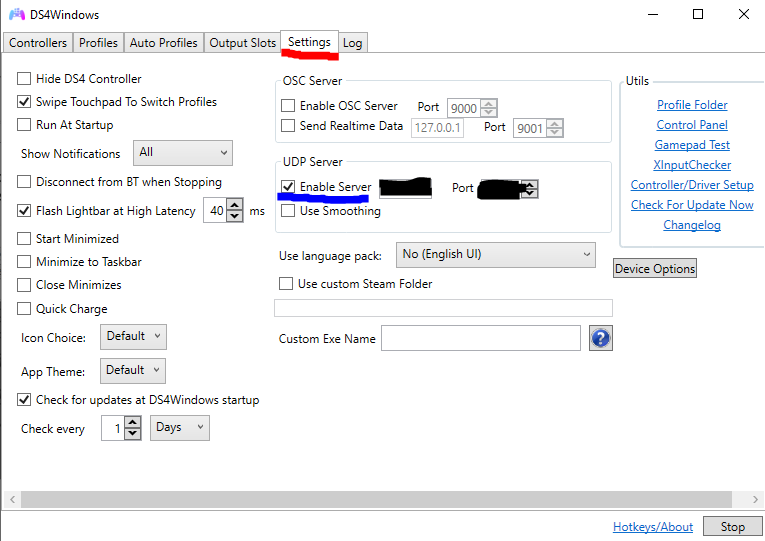
Make sure to go to Settings, and under UDP Server, click Enable Server.
DONE!
d. Don’t panic! Emulators sometimes require you to map your controller buttons manually in order to work, so do that first before trying an alternate method. I go into controller mapping in the individual emulator guides.
DOWNLOADING GAMES
There are various ways to go about this, be it direct downloads or torrenting. Either way, you’re gonna need trustworthy websites.
To get started, browse through one of the websites below to find the ROM/ISO you’re looking for.
-/r/Roms - Has a ROMs megathread and allows requests for specific game titles.
-squid-proxy.xyz - Large ROM collection for various platforms.
-Vimm's Lair - Large ROM collection for various platforms.
-emulator.games - Large ROM collection for various platforms.
-emuparadise.me - Use this script to reinstate the download links.
-romhustler.org - Large ROM collection for various platforms.
-romulation.net - Large ROM collection for various platforms.
-r/pleasuredome - Large retro ROM collection.
-gamulator.com - Retro ROM collection.
-gamesmega.net - PS Vita, PS4, Switch, 3DS, PSP.
-ziperto.com - Large ROM collection for a large list of different platforms.
-CDRomance - Formally NicoBlog. PS1, PS2, PSP, Gamecube, DS, GBA, etc.
-gload.cc - PS4, PS3, Xbox 360, Wii.
-gamestorrents.nu - Xbox 360, PS4, PS3, PS2, Wii, PSP, NDS.
-nxbrew.com - Switch Games: NSPs, XCIs, Homebrews, & CFWs.
-nsw2u.xyz (formally switch-xci) - Switch NSPs and XCIs.
-romspure.cc - Large ROM collection for various platforms.
(Information partially taken from the Games section of r/piracy’s Piracy Megathread)
I personally switch between Vimm’s Lair, CDRomance, romspure and ziperto.com. Try out a few sites from the list, see which are available on your region or not. Familiarize yourself with their layout, and get to know how to avoid pop-ups if you encounter any.
I’ll be downloading some games myself and providing step by step examples.
First, go to your website of choice (or any website that has the game you’re looking for) and locate the game you want to download.